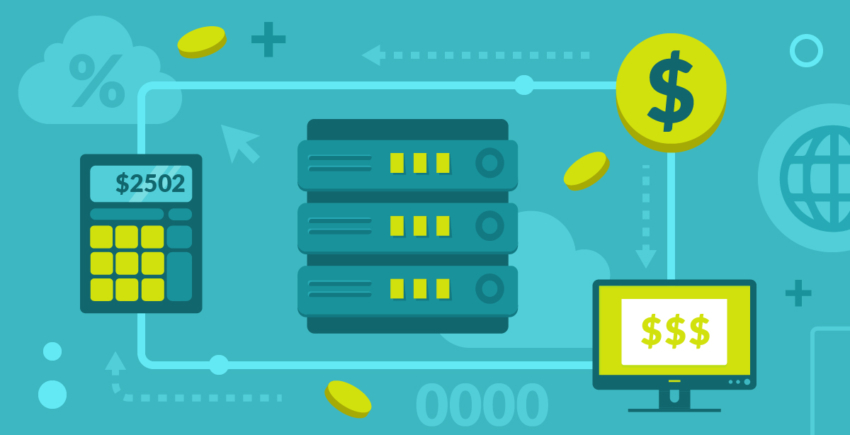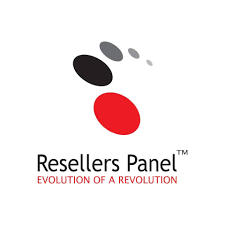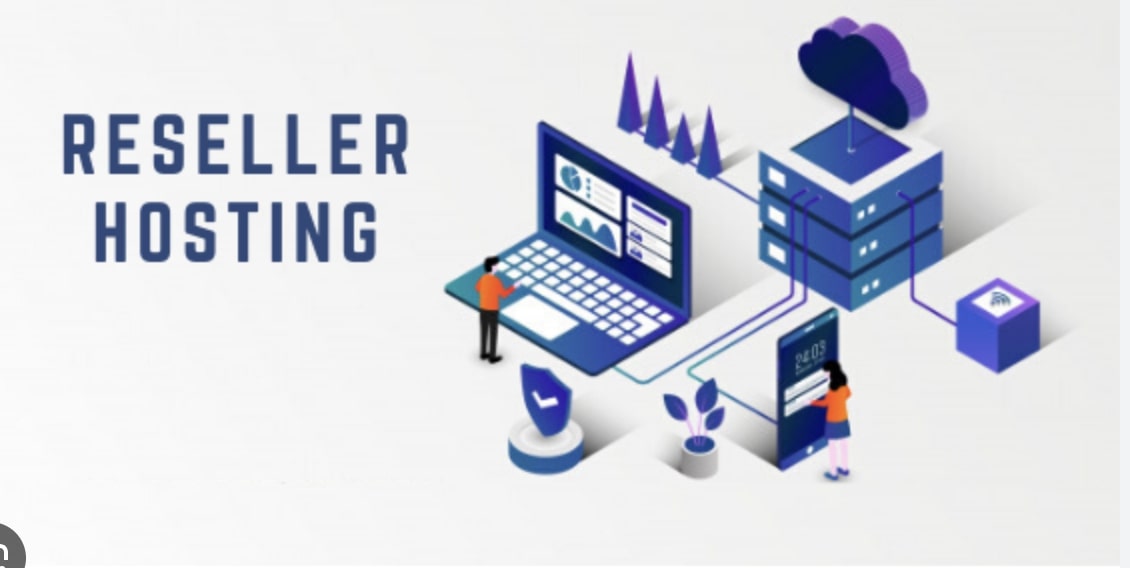Before we get into the ‘how’, let’s talk about the ‘why’. Backing up your emails can save you from several predicaments, such as accidental deletion, data corruption, or even hacking incidents. For businesses, it’s not just a convenience but a necessity for data retention compliance and continuity.
Backing Up Outlook Emails from Your Browser: A Step-by-Step Guide
1. Using Outlook’s Built-In Archive Functionality
- Access Your Outlook Account: Open your browser and log into your Outlook account.
- Find the Archive Option: Go to the ‘File’ tab, and click on ‘Info’. Here, you’ll find the ‘Tools’ option where ‘Clean up old items’ or ‘Archive’ can be selected.
- Set Archive Preferences: Choose the folders you want to archive and set the date for items to be archived. You can also choose the location where the archive file (.pst) will be saved.
- Initiate the Archive Process: Once you’re set, click ‘OK’ to start the archiving process. The emails will be moved to the designated .pst file.
2. Saving Emails Manually
- Open the Email: Simply click on the email you want to backup.
- Save as PDF or HTML: Most browsers offer the option to ‘Print’ the email, from where you can save it as a PDF or HTML file. This is handy for saving individual emails.
3. Utilizing Cloud Storage
- Connect Cloud Storage to Outlook: Services like OneDrive or Google Drive can be connected to your Outlook account.
- Automatic Backup: Set up rules in Outlook to automatically forward emails to a designated folder in your connected cloud storage. This can be a seamless backup option.
Best Practices for Outlook Email Backup
- Regular Backups: Schedule regular backups, so you don’t lose recent emails.
- Multiple Backup Locations: Don’t just rely on one backup method. Use a combination of local (like an external hard drive) and cloud storage.
- Organize Your Emails: Before backing up, it’s a good idea to organize your emails. Delete what you don’t need and sort the rest into folders.
Potential Pitfalls and How to Avoid Them
- Storage Space Issues: Keep an eye on the storage limits of your backup locations. Over time, backups can consume significant space.
- Security Concerns: When using cloud storage, ensure it’s secure and encrypted to protect sensitive information.
Conclusion: Why Backing Up Outlook Emails Is a Must
Backing up your Outlook emails from your browser is not just about preventing data loss; it’s about ensuring you have continuous access to your vital communications and archives. With the steps outlined above, the process is simple and can save you from potential headaches down the line.
In summary, whether you are a business professional, a student, or just someone who relies heavily on email communication, backing up your Outlook emails is a critical aspect of digital hygiene. By following the simple browser-based solutions discussed, you can ensure that your valuable communication and data are preserved securely for future use.